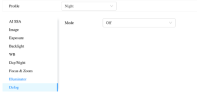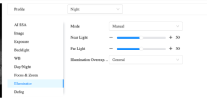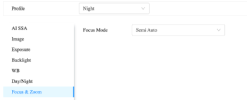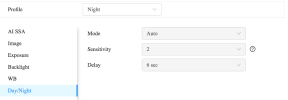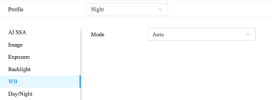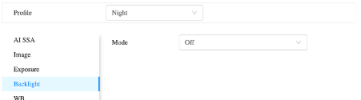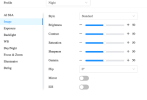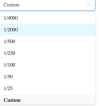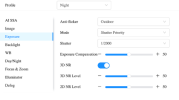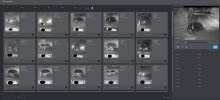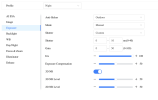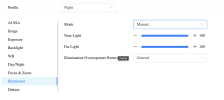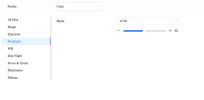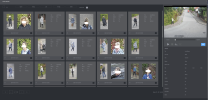Ok. Yeah as soon as soon as possible you need to access the web GUI of the NVR and individual cameras.
And All settings should be made in the cameras themselves, not the NVR. You don’t even have access to many settings for the camera image in the NVR. It’s a futile effort that will mean largely starting over.
And All settings should be made in the cameras themselves, not the NVR. You don’t even have access to many settings for the camera image in the NVR. It’s a futile effort that will mean largely starting over.