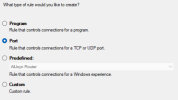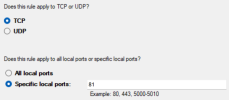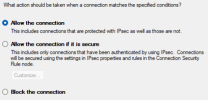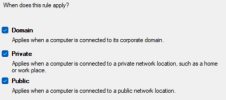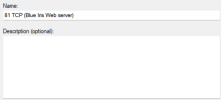so for me its fairly simple, i only have 2 places i need BI to work
home / work
PC
i dont need to see home from work on PC
However I would like to see home and work BI on one pc at home, not sure how to attempt to do that, i tried opening BI again but it just opens same window, alternate question, am i able to use my work licence in 2 places at same time? or would i need 3 licences (one to view HOME BI @ HOME, ONE TO VIEW WORK BI @ WORk, ONE TO VIEW WORK BI @ HOME
MOBILE
am i able to view both home/work BI at same time (or at least pull alerts from both?), seems kind of silly that i can only connect to one server at a time,
home / work
PC
i dont need to see home from work on PC
However I would like to see home and work BI on one pc at home, not sure how to attempt to do that, i tried opening BI again but it just opens same window, alternate question, am i able to use my work licence in 2 places at same time? or would i need 3 licences (one to view HOME BI @ HOME, ONE TO VIEW WORK BI @ WORk, ONE TO VIEW WORK BI @ HOME
MOBILE
am i able to view both home/work BI at same time (or at least pull alerts from both?), seems kind of silly that i can only connect to one server at a time,