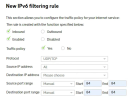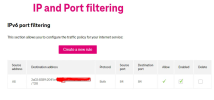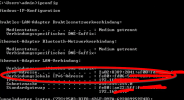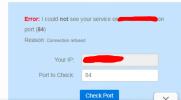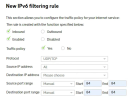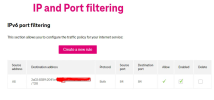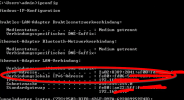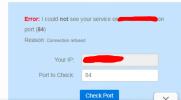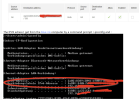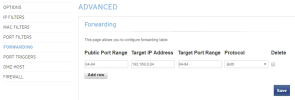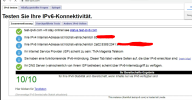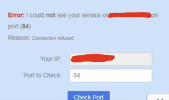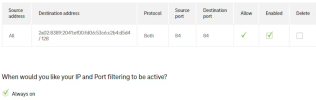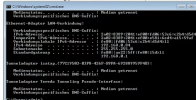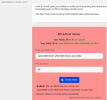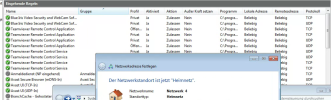I found this If it helps
To configure external access for IPv6, you do not use port forwarding because Network Address Translation (NAT) is not necessary. In IPv6, every device can have its own public IP address, so there is no need for a router to translate a single public IP to many internal, private IPs. Instead, you must create an inbound firewall rule on your router to allow traffic to pass through to a specific device and port.
The steps and interface for creating firewall rules will differ depending on your router's manufacturer. The following is a general guide:
1. Find your device's IPv6 address
You will need the IPv6 address of the device you want to expose to the internet.
- On Windows, open Command Prompt and run ipconfig. Look for the "IPv6 Address" associated with your network adapter.
- On macOS, go to System Settings > Network, select your connection, click "Details," and then go to the "TCP/IP" tab.
- On Linux, open a terminal and run ip -6 address or ifconfig.
For a server-like device, it is recommended to configure a static IPv6 address to ensure it does not change. If your ISP assigns a dynamic prefix, you may need to use a Dynamic DNS (
DDNS) service to keep a domain name pointed to your server.
2. Access your router's administration page
- Open a web browser and enter your router's local IP address (e.g., 192.168.1.1). You can find this address in your device's network settings or manual.
- Log in with your administrator username and password.
3. Create a new IPv6 firewall rule
- Navigate to your router's firewall or security settings, and find the "IPv6 Firewall Rules" or "Inbound Firewall" section.
- Create a new rule with the following settings:
- Action: Set the action to "Allow" or "Accept".
- Source Zone: Select "WAN" (or "Internet") to allow external access.
- Source IP/CIDR (optional): Leave this blank to allow connections from any remote IP address. You can also specify an IP address or range to restrict access.
- Destination Zone: Select "LAN".
- Destination IP: Enter the static IPv6 address of your device that you found in Step 1.
- Destination Port Range: Enter the port or port range you want to open (e.g., 80 for HTTP, 443 for HTTPS).
- Protocol: Select the protocol, such as TCP, UDP, or TCP/UDP.
- Save and apply the new rule.
4. Test the connection
After saving the rule, test the port to confirm it is open:
- From an external network: Use an IPv6 port scanner website. These tools can check if a specific port is accessible from the internet.
- From an internal network: Test the connection locally to confirm the service on your device is running correctly.
Important security considerations
Since your device will have a publicly routable IPv6 address, it is more directly exposed to the internet. While a router's firewall provides some protection, you should also:
- Enable a host-based firewall on the device itself (e.g., Windows Firewall, iptables).
- Limit access by only opening ports required for specific services.
- Keep your system and applications up-to-date with the latest security patches.