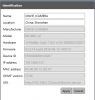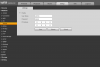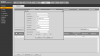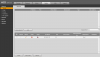Hi,
So before I start, I am a complete newbie, so apologies in advance if what I say is not techy or correct but this is what I have done so far....
I purchased a Annke POE NVR, I have it connected to my router and I have purchased some generic POE PTZ cameras from ebay. I have connected the camera directly to my router via cat5e and i can see the camera if i login to the IE browser webpage, via its IP address which it came with out the box.
Now, when i connect the camera into one of four POE ports in the NVR, And perform a device search, nothing appears. Im so lost on what to do or how to add it, I've tried manually adding but really getting nowhere with this.
The cameras I have are: 4MP 1080P FHD IP Smart Dome Camera Infrared PTZ Network PoE RJ45 Security CCTV 889251495106 | eBay
And the NVR:
ANNKE 4CH 5MP NVR Onvif 2.4 Email Alert for Surveillance Security POE System 1TB | eBay
Can anyone help?? Thank you so much
Dan
So before I start, I am a complete newbie, so apologies in advance if what I say is not techy or correct but this is what I have done so far....
I purchased a Annke POE NVR, I have it connected to my router and I have purchased some generic POE PTZ cameras from ebay. I have connected the camera directly to my router via cat5e and i can see the camera if i login to the IE browser webpage, via its IP address which it came with out the box.
Now, when i connect the camera into one of four POE ports in the NVR, And perform a device search, nothing appears. Im so lost on what to do or how to add it, I've tried manually adding but really getting nowhere with this.
The cameras I have are: 4MP 1080P FHD IP Smart Dome Camera Infrared PTZ Network PoE RJ45 Security CCTV 889251495106 | eBay
And the NVR:
ANNKE 4CH 5MP NVR Onvif 2.4 Email Alert for Surveillance Security POE System 1TB | eBay
Can anyone help?? Thank you so much
Dan
Last edited:
As an eBay Associate IPCamTalk earns from qualifying purchases.