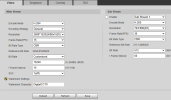IN short, I need help on how and where to fix my image. Serious help as i have been down this road before.
Given this image below, what are the setting I should be using on the Camera software side, AND then how do i add it to Synology without it changing them? Because it does seem to change them when i add it.
Long story is many years ago i bought a Dahua 5442TZE (IPC-HDW5442T-ZE) after going down a rabbit hole and finding you guys. This cam was highly recommended. I have it hooked into Synology Surveillance station and it records fine. Always has. However the image is garbage the way i have it set up, and actually it ALWAYS has been garbage. Long ago i looked at recommended settings in here got some but they did not help. Got lazy. Never worked on it. Well i finally needed to pull an incident earlier and realized it does nothing for us. In fact, I am also now looking to getting an indoor camera because of this and do not want to make the same mistake.
I am not blaming the camera, I assume it is my settings either between Synology or between the actual camera. Or maybe its because there is often extreme shadows in my image. So i just reset things back to default and tried again. I even deleted it completely out of Synology and re-added it there as well. This is my current image.
Look at how pixelated it is. I have tried various frame rates, .264, .265, and messed with RTSP settings which i know little to nothing abbout. Basically I am at my wits end so coming back in here to hopefully fix the image before i try another camera and relegate this to another area. At this point i also do not care about storage on my NAS,, i will just delete after "x" days.

Given this image below, what are the setting I should be using on the Camera software side, AND then how do i add it to Synology without it changing them? Because it does seem to change them when i add it.
Long story is many years ago i bought a Dahua 5442TZE (IPC-HDW5442T-ZE) after going down a rabbit hole and finding you guys. This cam was highly recommended. I have it hooked into Synology Surveillance station and it records fine. Always has. However the image is garbage the way i have it set up, and actually it ALWAYS has been garbage. Long ago i looked at recommended settings in here got some but they did not help. Got lazy. Never worked on it. Well i finally needed to pull an incident earlier and realized it does nothing for us. In fact, I am also now looking to getting an indoor camera because of this and do not want to make the same mistake.
I am not blaming the camera, I assume it is my settings either between Synology or between the actual camera. Or maybe its because there is often extreme shadows in my image. So i just reset things back to default and tried again. I even deleted it completely out of Synology and re-added it there as well. This is my current image.
Look at how pixelated it is. I have tried various frame rates, .264, .265, and messed with RTSP settings which i know little to nothing abbout. Basically I am at my wits end so coming back in here to hopefully fix the image before i try another camera and relegate this to another area. At this point i also do not care about storage on my NAS,, i will just delete after "x" days.