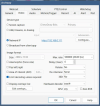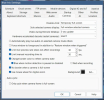Hi everyone,
I am a brand new Blue Iris user and I am at my wit's end with a persistent 100% CPU issue. I would be so grateful for any help.
Full disclosure: I've been trying to troubleshoot with Gemini so this post is written by Gemini, summarizing the things we have tried.
My setup:- Server: HP EliteDesk 800 G3 Tower, Intel Core i5-7th Gen (HD 630 Graphics), 16GB RAM, Win 11 Pro.- Cameras: 4x Reolink E1 Pro (Wi-Fi).- Blue Iris Version: 5.9.9.73
Problem: The BlueIris.exe process is stuck at 100% CPU with 4 cameras enabled. If I disable cameras one by one, the CPU load drops, which tells me the issue is with video decoding.
Here is everything I have already tried:- Hardware Acceleration: I have tried setting global AND per-camera HW Accel to 'Intel' and 'DirectX VA2'. I have rebooted the server and restarted the service cleanly after each change. Nothing has any effect on the CPU usage.- Drivers: Device Manager confirms the display adapter is 'Intel HD Graphics 630' and the drivers are installed.- Triggers: All Motion/AI triggers are completely disabled on all cameras.- Recording: All cameras are set to Continuous and Direct-to-Disk.- Substreams: This is the weird part. My interface does not have a "Sub stream" section in Camera Settings > Video. I DO have a checkbox for 'Limit decoding unless required', and I have checked it for all cameras. This also had no effect on the CPU.
I have tried a pure software mode (HW Accel OFF + 'Limit decoding' ON) and it is still at 100% CPU.
I am out of options. What could possibly be causing both the hardware and software decoders to max out the CPU on this hardware with these settings? Is there a known bug or a deeper conflict I'm missing?
I've attached screenshots of my main Settings > Cameras tab and one camera's Video tab.
Thank you so much for any advice.
I am a brand new Blue Iris user and I am at my wit's end with a persistent 100% CPU issue. I would be so grateful for any help.
Full disclosure: I've been trying to troubleshoot with Gemini so this post is written by Gemini, summarizing the things we have tried.
My setup:- Server: HP EliteDesk 800 G3 Tower, Intel Core i5-7th Gen (HD 630 Graphics), 16GB RAM, Win 11 Pro.- Cameras: 4x Reolink E1 Pro (Wi-Fi).- Blue Iris Version: 5.9.9.73
Problem: The BlueIris.exe process is stuck at 100% CPU with 4 cameras enabled. If I disable cameras one by one, the CPU load drops, which tells me the issue is with video decoding.
Here is everything I have already tried:- Hardware Acceleration: I have tried setting global AND per-camera HW Accel to 'Intel' and 'DirectX VA2'. I have rebooted the server and restarted the service cleanly after each change. Nothing has any effect on the CPU usage.- Drivers: Device Manager confirms the display adapter is 'Intel HD Graphics 630' and the drivers are installed.- Triggers: All Motion/AI triggers are completely disabled on all cameras.- Recording: All cameras are set to Continuous and Direct-to-Disk.- Substreams: This is the weird part. My interface does not have a "Sub stream" section in Camera Settings > Video. I DO have a checkbox for 'Limit decoding unless required', and I have checked it for all cameras. This also had no effect on the CPU.
I have tried a pure software mode (HW Accel OFF + 'Limit decoding' ON) and it is still at 100% CPU.
I am out of options. What could possibly be causing both the hardware and software decoders to max out the CPU on this hardware with these settings? Is there a known bug or a deeper conflict I'm missing?
I've attached screenshots of my main Settings > Cameras tab and one camera's Video tab.
Thank you so much for any advice.