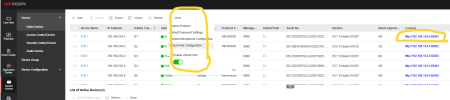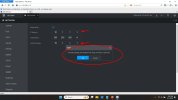Question -- I would like my cameras to be on the same network range as the network port of the NVR.
If I change the DHCP range on the NVR (the addresses that it hands out to the cameras, then reboot each camera, will that work?
Will the NVR allow my PC to directly access the cameras, or will it block it?
LAN: 192.168.5.0/24
Would like NVR to assign cameras to 192.168.5.225 - 192.168.5.232
So - can the NVR Network side be 192.168.5.5 with the NVR handing out addresses in the 192.168.5.225 - 192.168.5.232 range?
AND - will the NVR pass the traffic between Network and NVR Switch ports?
Or - do i have to run the cameras into a POE switch on my network and let the NVR discover them?
If I change the DHCP range on the NVR (the addresses that it hands out to the cameras, then reboot each camera, will that work?
Will the NVR allow my PC to directly access the cameras, or will it block it?
LAN: 192.168.5.0/24
Would like NVR to assign cameras to 192.168.5.225 - 192.168.5.232
So - can the NVR Network side be 192.168.5.5 with the NVR handing out addresses in the 192.168.5.225 - 192.168.5.232 range?
AND - will the NVR pass the traffic between Network and NVR Switch ports?
Or - do i have to run the cameras into a POE switch on my network and let the NVR discover them?