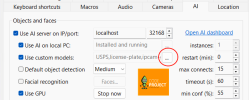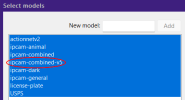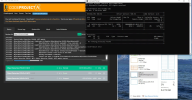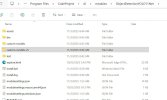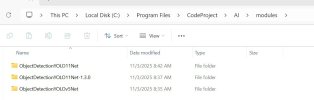New CodeProject.AI Object Detection (YOLO11 .NET) Module
- Thread starter MikeLud1
- Start date
You are using an out of date browser. It may not display this or other websites correctly.
You should upgrade or use an alternative browser.
You should upgrade or use an alternative browser.
I just released Object Detection (YOLO11 .NET) 1.4.0 module for windows. This version supports both YOLO11 and YOLOv5 models. All of my YOLOv5 custom models are included until I can train the YOLO11 versions of the models. The YOLOv5 models have a suffix of -v5, to use them you would for example ipcam-general is now ipcam-general-v5.
BORIStheBLADE
Getting comfortable
A quick observation here...
I've been using YOLOv5 6.2 with the GPU (cuda) for a while. I just tried using yolo 11 and even when I chose the correct device #for my nividia GPU and "enable GPU", it will only use my Intel IGPU. Anyone have the same issue?
I've been using YOLOv5 6.2 with the GPU (cuda) for a while. I just tried using yolo 11 and even when I chose the correct device #for my nividia GPU and "enable GPU", it will only use my Intel IGPU. Anyone have the same issue?
Doing a fresh install today on a new PC and cant get passed this. clicking through some of the links from the appsettings it looks like some of the backend code project links were nuked? Any one else or have any ideas.? clicking check of updates only results in a "unable to check for updates" message
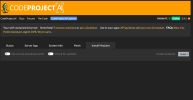
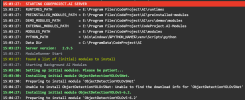
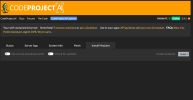
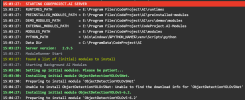
Check the below folder and see if appsettings.json is missing. Also try refreshing the webpage by doing CTRL + F5.Doing a fresh install today on a new PC and cant get passed this. clicking through some of the links from the appsettings it looks like some of the backend code project links were nuked? Any one else or have any ideas.? clicking check of updates only results in a "unable to check for updates" message
View attachment 231586
View attachment 231587

How are you determining that it is only using your Intel iGPU? What number does is show next to GPU like the below screenshot. Also if you open up a command prompt and run nvidia-smi what number is to the left of NVIDIAA quick observation here...
I've been using YOLOv5 6.2 with the GPU (cuda) for a while. I just tried using yolo 11 and even when I chose the correct device #for my nividia GPU and "enable GPU", it will only use my Intel IGPU. Anyone have the same issue?

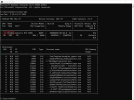
BORIStheBLADE
Getting comfortable
You mentioned in my prior question to go off device ID from the task manager. After checking using command prompt, mine shows a different ID. I set it the the correct one based of command prompt and is working now. Thanks!How are you determining that it is only using your Intel iGPU? What number does is show next to GPU like the below screenshot. Also if you open up a command prompt and run nvidia-smi what number is to the left of NVIDIA
View attachment 231590
View attachment 231591
Attachments
Hey Mike!
Just updated to object detector 1.4.0 and I switched my non-driveway cameras to using ipcam-combined-v5 properly, but I'm getting a lot of (custom) nothing found 0ms inferences now:
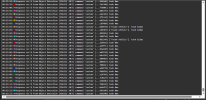
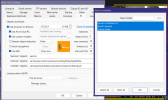
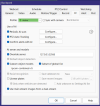
Also, ever since I switched to your custom appsettings, the AI Online/Offline Grey/Green icon always starts green then goes grey.
Did I pass something to CPAI incorrectly here?
EDIT: Model folder looks like it didn't download the -v5 model? I probably screwed up something here:
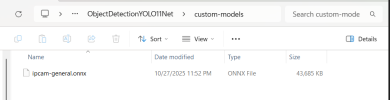
SECOND EDIT: I copied the ipcam-combined.onnx from the YOLO5NET folder and renamed it to -v5 and now the detector is going nuts:
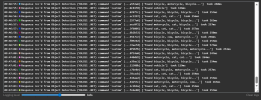
The Yolo11 models detect in about 50ms or less, the combined-v5 are in the 250-750 range.
Is this working properly or did I cludge it together improperly?
Thanks!
Just updated to object detector 1.4.0 and I switched my non-driveway cameras to using ipcam-combined-v5 properly, but I'm getting a lot of (custom) nothing found 0ms inferences now:
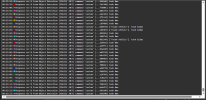
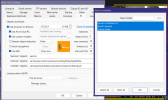
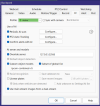
Also, ever since I switched to your custom appsettings, the AI Online/Offline Grey/Green icon always starts green then goes grey.
Did I pass something to CPAI incorrectly here?
EDIT: Model folder looks like it didn't download the -v5 model? I probably screwed up something here:
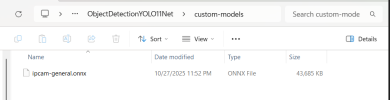
SECOND EDIT: I copied the ipcam-combined.onnx from the YOLO5NET folder and renamed it to -v5 and now the detector is going nuts:
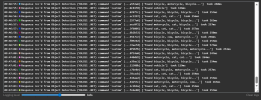
The Yolo11 models detect in about 50ms or less, the combined-v5 are in the 250-750 range.
Is this working properly or did I cludge it together improperly?
Thanks!
Last edited:
I'm not so sure about that. I setup my folders the way you have here and moved the file over and I'm back to 0ms nothing found. I think the models are supposed to be all in the custom-models folder.You should have those like this, but I can't get it to work ether...tried restarting everything more than once. Will wait for some more help.
View attachment 231650
That being said, my AI is apparently watching cats cows and pigs ride bicycles around my yard.
Interesting.
I'm going to wait for Mike to weigh in here.
When you did a fresh install did it download the new -v5 models into the -v5 folder? If so, try copying them over to the regular custom-models folder and see if it starts to work.
A little testing on my end renaming that ipcam-combined to ipcam-combined-v5 and trying the custom-models folder I get cats on bikes everyhwere, if I move it out to the custom-models-v5 folder everything goes back to nothing found in 0ms.
I'm sure Mike will come back and say do a fresh install without DL cache, but for now I'm going to let it sit.
I'm going to wait for Mike to weigh in here.
When you did a fresh install did it download the new -v5 models into the -v5 folder? If so, try copying them over to the regular custom-models folder and see if it starts to work.
A little testing on my end renaming that ipcam-combined to ipcam-combined-v5 and trying the custom-models folder I get cats on bikes everyhwere, if I move it out to the custom-models-v5 folder everything goes back to nothing found in 0ms.
I'm sure Mike will come back and say do a fresh install without DL cache, but for now I'm going to let it sit.
Mine seems to be okay.
I stopped BI service.
Uninstalled v8 from CPAI
Stopped CPAI service
Copied new settings file
Started
Installed the object detection v11
Started it
Started BI
Found that BI was still listing the old v8 for some reason and not the new ones. Restarted BI, still same issue. Disabled AI in BI, saved all out. Restarted service, went back in and now saw all the correct options.
During that funky period I was getting 0ms entries too. I no longer am now and all is functional well.
I suspect it's an issue with BI hanging onto something old but toggling AI off and back on in it seemed to have resolved.
I basically unchecked use local AI server and then unchecked use AI.
I do find sometimes BI wont list all the models either except whatever one is selected. Toggling aI on, closing out and going back and puting back on and then re-opening they generally re-appear.
This is all on a clean install too for what that's worth but give that a shot and see if fixes/helps.
I stopped BI service.
Uninstalled v8 from CPAI
Stopped CPAI service
Copied new settings file
Started
Installed the object detection v11
Started it
Started BI
Found that BI was still listing the old v8 for some reason and not the new ones. Restarted BI, still same issue. Disabled AI in BI, saved all out. Restarted service, went back in and now saw all the correct options.
During that funky period I was getting 0ms entries too. I no longer am now and all is functional well.
I suspect it's an issue with BI hanging onto something old but toggling AI off and back on in it seemed to have resolved.
I basically unchecked use local AI server and then unchecked use AI.
I do find sometimes BI wont list all the models either except whatever one is selected. Toggling aI on, closing out and going back and puting back on and then re-opening they generally re-appear.
This is all on a clean install too for what that's worth but give that a shot and see if fixes/helps.
I'm saying inside BI disable AI and re-enable it. IE uncheck the boxes under settings for the whole program. Just restarting did not fix it for me either. This step did though.I tell BI to shutdown and then start the AI between every change I make but I will reset the whole machine and see what happens.
Will probably do a complete uninstall and reinstall if Mike doesn't pop in before then.
So uncheck the boxes, stop BI, start BI, re-check the boxes. Maybe restart BI one more time? I can't remember if I did the last time or not but this solved my 0ms issue and all models show up correctly and detection is working good now.
Ok, did a fresh install and a restart and unchecked the box and rechecked the box and stopped and started the CPAI.
I now have the custom-models-v5 folder filled with -v5 models and the cameras that specified -v5 models are now successfully finding no objects, instead of cats and cows and squirrels and pigs riding bicycles.
Back to no objects detected in about 100ms.
Now to go for a walk in front of cameras and see what gets caught and recorded.
I now have the custom-models-v5 folder filled with -v5 models and the cameras that specified -v5 models are now successfully finding no objects, instead of cats and cows and squirrels and pigs riding bicycles.
Back to no objects detected in about 100ms.
Now to go for a walk in front of cameras and see what gets caught and recorded.
Vettester
Known around here
- Feb 5, 2017
- 1,066
- 1,065
Your file structure is correct now. To get the -v5 models to work you have to manually add them in BI. To do this go into Blue Iris settings and select the AI tab. In the "Use custom models" section click on the three dots and manually add the -v5 models you want using the "New model:" field. Once this is done restart the BI service.Back to no objects detected in about 100ms.