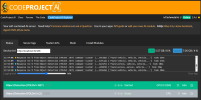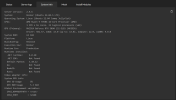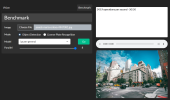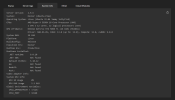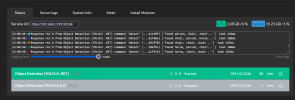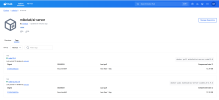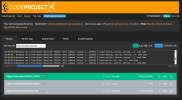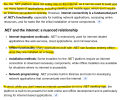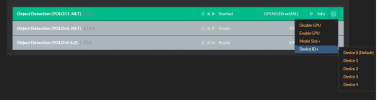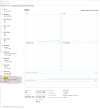As i understand it, cuda is backwards compatible, so using the latest version of cuda (13 in my case) should work with any previous version of cuda.Try installing Cuda 12.4.0_551.61?
But, because I'm running CPAI in docker, I think CUDA is handled by the container and not what's running on the host.
The issue with CPAI in docker is that pytorch isnt compiled or built for rtx 5000 series GPUs yet.