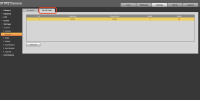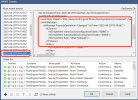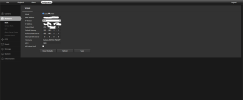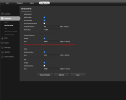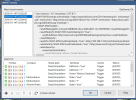Has anyone ever used these cameras?
IP Camera Amazon
either IR edition or full color night and actually get the ONvif alerts to work with blue iris?
These cameras support human detection and is on by default in the cameras UI settings. But blue iris doesnt trigger any motion for record. I tested it for hours last night.
What I did.
Make sure under camera settings, video to turn the ONvif support on.
I did a find and inspect.
Then went to trigger and checked the ONvif and configured it for motion and people detection.
The camera will not detect any motion or human presence.
Will not trigger the record. No matter what I changed it would not work.
I even tried the Dahua cameras I have with ONvif and the same result. The Dahua cameras are IPC-HDW4631C-A
However my REOlink doorbell works just fine with Onvif alerts.
Anyone know what I'm doing wrong?
IP Camera Amazon
either IR edition or full color night and actually get the ONvif alerts to work with blue iris?
These cameras support human detection and is on by default in the cameras UI settings. But blue iris doesnt trigger any motion for record. I tested it for hours last night.
What I did.
Make sure under camera settings, video to turn the ONvif support on.
I did a find and inspect.
Then went to trigger and checked the ONvif and configured it for motion and people detection.
The camera will not detect any motion or human presence.
Will not trigger the record. No matter what I changed it would not work.
I even tried the Dahua cameras I have with ONvif and the same result. The Dahua cameras are IPC-HDW4631C-A
However my REOlink doorbell works just fine with Onvif alerts.
Anyone know what I'm doing wrong?
As an Amazon Associate IPCamTalk earns from qualifying purchases.