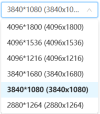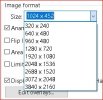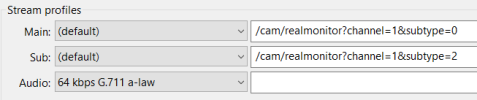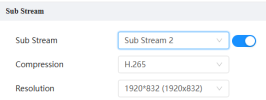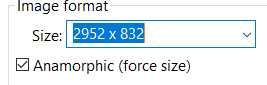Looking to present the board of our local sports organization some ideas to increase security and the protection of coaches, parents, and players from the he said/she said craziness of the youth sports world and the crazy parents that are involved with it. If you know, you know LOL.
I'm told "there is a camera system, but it doesn't work." I'll take a look at what they have when I have some free time, but I'm usually on the field coaching.
One or two cameras covering the entire field obviously isn't going to do the trick. The field of view needs to be narrow enough to actually capture some detail, but if it's too narrow of course then you're cutting footage out that is closer to the camera (which would be better handled by differnet cameras anyways).
Night time, but, the field does have lights.
I don't know if they'll even go for it, but all I can do is present something that's close to a plan, and then see if we can work out even a phased budget where we may add cameras as we go, but at least get started.
Building is 2-story, so we can mount cameras pretty much anywhere, up to about 20-25' off the ground.
Any reccomendations on where to start with this?
I have Hikvision and Dahua at home, happy with it.

I'm told "there is a camera system, but it doesn't work." I'll take a look at what they have when I have some free time, but I'm usually on the field coaching.
One or two cameras covering the entire field obviously isn't going to do the trick. The field of view needs to be narrow enough to actually capture some detail, but if it's too narrow of course then you're cutting footage out that is closer to the camera (which would be better handled by differnet cameras anyways).
Night time, but, the field does have lights.
I don't know if they'll even go for it, but all I can do is present something that's close to a plan, and then see if we can work out even a phased budget where we may add cameras as we go, but at least get started.
Building is 2-story, so we can mount cameras pretty much anywhere, up to about 20-25' off the ground.
Any reccomendations on where to start with this?
I have Hikvision and Dahua at home, happy with it.