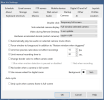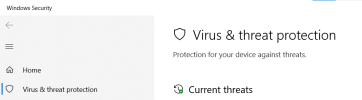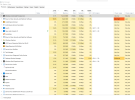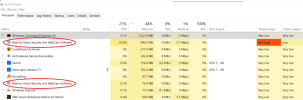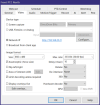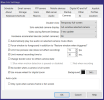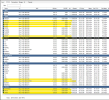My Blueiris is running at 96%-100% CPU! I have an newer PC that I built for my blueiris server a few years ago that has about 53 Cameras on it. This system used to run around 20-30% CPU usage and I dont recall what caused it to spike up so much.
Some cameras are mixed between H264, H265, and H265+, all cameras are at 4k, recently I reduced my FPS to 15 on all cameras configs and made sure BI matched these to try to bring the key frame rates to 1.00. However some are 0.50.
All BI camera configs are set to Intel +VPP decoding.
BI recording is set to BVR and Direct-to-disk and 24/7 recording.
Has Anyone ran in to this issue before? I am scratching my head on that to try to check to lower the CPU.
PC Specs:
CPU 12th Gen Intel(R) Core(TM) i9-12900K 16 Core 24 threads.
Memory 32GB DDR5 4800Mhz
M.2 Samsung 960 EVO 1TB for windows drive only
(6) 12TB WB Purple drives. (Every 8 Cameras are set to record to 1 drive)
3070 RTX GPU
View attachment 232140
Some cameras are mixed between H264, H265, and H265+, all cameras are at 4k, recently I reduced my FPS to 15 on all cameras configs and made sure BI matched these to try to bring the key frame rates to 1.00. However some are 0.50.
All BI camera configs are set to Intel +VPP decoding.
BI recording is set to BVR and Direct-to-disk and 24/7 recording.
Has Anyone ran in to this issue before? I am scratching my head on that to try to check to lower the CPU.
PC Specs:
CPU 12th Gen Intel(R) Core(TM) i9-12900K 16 Core 24 threads.
Memory 32GB DDR5 4800Mhz
M.2 Samsung 960 EVO 1TB for windows drive only
(6) 12TB WB Purple drives. (Every 8 Cameras are set to record to 1 drive)
3070 RTX GPU
View attachment 232140